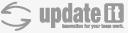Changes between Version 2 and Version 3 of TracInterfaceCustomization
- Timestamp:
- Jun 28, 2019, 2:20:16 PM (7 years ago)
Legend:
- Unmodified
- Added
- Removed
- Modified
-
TracInterfaceCustomization
v2 v3 1 = Trac のインタフェースをカスタマイズする = #CustomizingtheTracInterface1 = Customizing the Trac Interface 2 2 [[TracGuideToc]] 3 [[PageOutline ]]3 [[PageOutline(2-5,Contents,pullout)]] 4 4 5 == イントロダクション == #Introduction 6 このページは Trac の外観をカスタマイズする方法をユーザに提案するために書きました。主要な話題は HTML テンプレートと CSS ファイルであり、プログラムコードではありません。ユーザ自身の特定のニーズを満たすために Trac の外観を変更する方法を、ユーザに示すことを意図しています。 Trac の全てのユーザにとって有益な、インタフェース変更の提案は、このページに書くのではなくチケットを使用してください。 [[BR]] '''(訳注: 本家サイトのチケットの話です)''' 5 This page gives suggestions on how to customize the look of Trac. Topics include editing the HTML templates and CSS files, but not the program code itself. The topics show users how they can modify the look of Trac to meet their specific needs. Suggestions for changes to Trac's interface applicable to all users should be filed as tickets, not listed on this page. 7 6 8 == プロジェクトのロゴとアイコン == #ProjectLogoandIcon9 T rac のインタフェースをカスタマイズする中で、最も簡単なのは、ロゴとサイトアイコンです。両方とも [wiki:TracIni trac.ini] に設定するだけで構成できます。7 == Project Logo and Icon 8 The easiest parts of the Trac interface to customize are the logo and the site icon. Both of these can be configured with settings in [TracIni#project-section trac.ini]. 10 9 11 ロゴやアイコンのイメージは、 Trac Environment フォルダの中の "htdocs" というフォルダに置かなければいけません。 (''Note: バージョン 0.9 以前の Trac で作成したプロジェクトでは、このフォルダを自分で作成する必要があります'') 10 The logo or icon image should be put your environment's `htdocs` directory. You can actually put the logo and icon anywhere on your server (as long as it's accessible through the web server), and use their absolute or server-relative URLs in the configuration. 12 11 13 ''Note: 実際は、ロゴとアイコンはサーバのどこのパスにおいてもかまいません(Web サーバがアクセスできるところならですが)。設定の中でそれらの絶対またはサーバの相対 URL を使用します。'' 12 Next, configure the appropriate section of your trac.ini: 14 13 15 [wiki:TracIni trac.ini] の適切なセクションの構成は以下の通りです: 14 === Logo 15 Change the `src` setting to `site/` followed by the name of your image file. The `width` and `height` settings should be modified to match your image's dimensions. The Trac chrome handler uses `site/` for files within the project directory `htdocs`, and `common/` for the common `htdocs` directory belonging to a Trac installation. Note that `site/` is not a placeholder for your project name, it is the literal prefix. For example, if your project is named `sandbox`, and the image file is `red_logo.gif` then the `src` setting would be `site/red_logo.gif`, not `sandbox/red_logo.gif`. 16 16 17 === ロゴ === #Logo 18 `src` の設定を `site/` に続く画像ファイルの名前に変更してください。 `width` と `height` は画像ファイルにあわせて設定を変更してください。(Trac の chrome ハンドラはプロジェクトのディレクトリ `htdocs` の中のファイル用に "`site/`" を使用し、Trac インストール時に作成された共通のディレクトリ `htdocs` 用に "`common/`" を使用します。) Note: 'site/' はプロジェクト名の代わりに使っているのではなく、文字通り使用されるべき実際のプレフィクスです。例えば、プロジェクトに 'sandbox' という名前を付け、イメージファイルが 'red_logo.gif' である場合、 'src' には 'sandbox/red_logo.gif' ではなく、 'site/red_logo.gif' を設定します。 19 20 {{{ 17 {{{#!ini 21 18 [header_logo] 22 19 src = site/my_logo.gif … … 26 23 }}} 27 24 28 === アイコン === #Icon29 アイコンは `.gif` か `.ico` 形式の 32x32 の画像である必要があります。 `icon` の設定を `site/` に続くアイコンファイルの名前に変更してください。アイコンは通常、サイトの URL の横や、 `ブックマーク` メニューに表示されます。 25 === Icon 26 Icons are small images displayed by your web browser next to the site's URL and in the `Bookmarks` menu. Icons should be a 32x32 image in `.gif` or `.ico` format. Change the `icon` setting to `site/` followed by the name of your icon file: 30 27 31 {{{ 28 {{{#!ini 32 29 [project] 33 30 icon = site/my_icon.ico 34 31 }}} 35 32 36 Note: Internet Explorer では、ホストのルートディレクトリにある ``favicon.ico`` という名前のファイルしか許容しないため、このアイコンは無視されます。プロジェクトアイコンを IE と他のブラウザで共用したい場合、アイコンをホストのドキュメントルートに配置し、 ``trac.ini`` から以下のように参照します: 33 == Custom Navigation Entries 34 The `[mainnav]` and `[metanav]` sections of trac.ini be used to customize the navigation items' text and link, or even disable them, but not for adding new ones. 37 35 38 {{{ 39 [project] 40 icon = /favicon.ico 41 }}} 42 43 ブラウザのアドレスバーでのアイコン表示に問題がある場合、アイコンのファイル拡張子の後に "?" (クエスチョンマーク) を置くと回避できることがあります。 44 45 {{{ 46 [project] 47 icon = /favicon.ico? 48 }}} 49 50 == ナビゲーション項目のカスタマイズ == #CustomNavigationEntries 51 [mainnav] と [metanav] を使用すると、ナビゲーション項目に使用されるテキストとリンクをカスタマイズしたり、無効化することができます (新規項目を追加することはできません)。 52 53 以下の例では、 Wiki のスタートページへのリンク名を "Home" に変更して、 "!Help/Guide" を非表示にします。さらに、 "View Tickets" エントリを特定のレポートにリンクさせます。 54 {{{ 36 In the following example, we rename the link to the Wiki start "Home", and hide the "!Help/Guide". We also make the "View Tickets" entry link to a specific report: 37 {{{#!ini 55 38 [mainnav] 56 39 wiki.label = Home … … 61 44 }}} 62 45 63 mainnav と metanav についての、より詳細な記述は TracNavigation を参照してください。 46 See also TracNavigation for a more detailed explanation of the mainnav and metanav navigation. 64 47 65 == サイトの外観 ==#SiteAppearance48 == Site Appearance #SiteAppearance 66 49 67 Trac はテンプレートエンジンに [http://genshi.edgewall.org Genshi] を使用しています。ドキュメントはまだ書かれていませんが、次の tip は動くはずです。50 Trac is using [http://genshi.edgewall.org Genshi] as the templating engine. Say you want to add a link to a custom stylesheet, and then your own header and footer. Save the following content as `site.html` inside your projects `templates/` directory (each Trac project can have their own `site.html`), eg `/path/to/env/templates/site.html`: 68 51 69 カスタムスタイルシートへのリンクや、独自のヘッダやフッタを追加したい場合、 70 以下のようなの内容ファイルを、プロジェクトの `templates/` ディレクトリに `site.html` という名前で作成してください (各 Trac プロジェクトは独自の内容の `site.html` を持つことができます)。{{{/path/to/env/templates/site.html}}} の例: 71 72 {{{ 73 #!xml 52 {{{#!xml 74 53 <html xmlns="http://www.w3.org/1999/xhtml" 75 54 xmlns:py="http://genshi.edgewall.org/" … … 79 58 <head py:match="head" py:attrs="select('@*')"> 80 59 ${select('*|comment()|text()')} 81 <link rel="stylesheet" type="text/css" 82 href="${href.chrome('site/style.css')}" /> 60 <link rel="stylesheet" href="${href.chrome('site/style.css')}" /> 83 61 </head> 84 62 … … 99 77 }}} 100 78 101 XSLT に慣れ親しんだ人であれば、 Genshi テンプレートには類似点があるのに気付くかもしれません。しかしながら Trac 固有の機能もあります。例えば `${href.chrome('site/style.css')}` は Environment に含まれる `htdocs/` にある CSS ファイルへの参照の属性に置き換えられます。 同様に、 `${chrome.htdocs_location}` は Trac インストール時に作成された共通の `htdocs/` ディレクトリを指定するために使用します。しかし [[TracIni#trac-config|[trac] htdocs_location]] のコンフィグを設定することで、ディレクトリ位置を指定しなおすことができます。 79 Notice that XSLT bears some similarities with Genshi templates. However, there are some Trac specific features, for example the `${href.chrome('site/style.css')}` attribute references `style.css` in the environment's `htdocs/` directory. In a similar fashion `${chrome.htdocs_location}` is used to specify the common `htdocs/` directory belonging to a Trac installation. That latter location can however be overriden using the [TracIni#trac-htdocs_location-option "[trac] htdocs_location"] setting. 102 80 103 `site.html` はサイト固有のすべての変更を含んでいる一つのファイルです。通常は、特定のセクション上で `py:match` を要素 (element) または属性 (attribute) として使用することで、カスタマイズしようとしているページを 104 思い通りにレンダリングすることができます。 105 [http://groups.google.com/group/trac-users/browse_thread/thread/70487fb2c406c937/ メーリングリスト] には上記の例の `site.html` について解説されていますので、参照してください。 106 `site.html` には変更を行うための `py:match` セクションをいくつでも記載することができます。これらはすべて Genshi の文法に沿って行います。[http://genshi.edgewall.org/wiki/Documentation/xml-templates.htmlドキュメントや詳細なシンタックス] を参考にしてください。 81 `site.html` is one file to contain all your modifications. It usually works using the `py:match` directive (element or attribute), and it allows you to modify the page as it renders. The matches hook into specific sections. See [http://groups.google.com/group/trac-users/browse_thread/thread/70487fb2c406c937/ this thread] for a detailed explanation of the above example `site.html`. 82 A `site.html` can contain any number of `py:match` sections. This is all Genshi, so the [http://genshi.edgewall.org/wiki/Documentation/xml-templates.html docs on the exact syntax] can be found there. 107 83 108 109 チケット登録のフォームに導入テキストを表示する (プレビューが非表示のとき) 場合は、次の例を追加してください: 84 Example snippet of adding introduction text to the new ticket form (but not shown during preview): 110 85 111 86 {{{#!xml 112 87 <form py:match="div[@id='content' and @class='ticket']/form" py:attrs="select('@*')"> 113 <py:if test="req. environ['PATH_INFO']== '/newticket' and (not 'preview' in req.args)">88 <py:if test="req.path_info == '/newticket' and (not 'preview' in req.args)"> 114 89 <p>Please make sure to search for existing tickets before reporting a new one!</p> 115 90 </py:if> 116 ${select('*')} 91 ${select('*')} 117 92 </form> 118 93 }}} 119 94 120 この例では `req.environ['PATH_INFO']` を使用して、特定のビューだけで変更が行われるようにスコープを限定しています。例えば `site.html` でタイムラインだけで変更を行い、他のセクションには影響を及ぼしたくない場合は、 `req.environ['PATH_INFO'] == '/timelime'` を `<py:if>` の test 属性に記載します。 95 This example illustrates a technique of using `req.path_info` to limit scope of changes to one view only. For instance, to make changes in `site.html` only for timeline and avoid modifying other sections, use `req.path_info == '/timeline'` as the condition in a `<py:if>` test. 121 96 122 より多くの `site.html` の例が [trac:CookBook/SiteHtml CookBook/SiteHtml] で見ることができます。 97 More examples snippets for `site.html` can be found at [trac:wiki:CookBook/SiteHtml CookBook/SiteHtml]. 123 98 124 `style.css` の例は [trac:CookBook/SiteStyleCss CookBook/SiteStyleCss] で見ることができます。 99 Example snippets for `style.css` can be found at [trac:wiki:CookBook/SiteStyleCss CookBook/SiteStyleCss]. 125 100 126 0.10 からアップグレードされた Environment で、かつ `site_newticket.cs` ファイルが既に存在している場合は、ワークアラウンドすることによってテンプレートをロードすることができます - !ClearSilver の処理が含まれていない場合に限ります (訳注: `<?cs?>` が含まれていない場合) 。また、この場合はただ一つの要素 (element) だけがインポートされるので、コンテンツはある種のラッパー (`<div>` ブロックやそれに似た親コンテナ) を必要とします。インクルードするためには XInclude の名前空間を指定しなければなりませんが、ドキュメントルート以外にも置くことができます: 127 {{{ 128 #!xml 129 <form py:match="div[@id='content' and @class='ticket']/form" py:attrs="select('@*')" 130 xmlns:xi="http://www.w3.org/2001/XInclude"> 131 <py:if test="req.environ['PATH_INFO'] == '/newticket' and (not 'preview' in req.args)"> 132 <xi:include href="site_newticket.cs"><xi:fallback /></xi:include> 133 </py:if> 134 ${select('*')} 135 </form> 136 }}} 101 Note that the `site.html`, despite its name, can be put in a shared templates directory, see the [[TracIni#inherit-templates_dir-option|[inherit] templates_dir]] option. This could provide easier maintainence as one new global `site.html` file can be made to include any existing header, footer and newticket snippets. 137 102 138 また、共通のテンプレートディレクトリに、 `site.html` (その名前にも関わらず) を置くことができます - [[TracIni#inherit-section|[inherit] templates_dir]] オプションを参照してください。新しく、一個のグローバルな `site.html` ファイルに、ヘッダ, フッタ, チケット作成時の tips を組み込むことで、簡単なメンテナンス (および、大きなインストールを行った 0.10 からのバージョンアップのための移行パス) を提供しています。 103 == Project List #ProjectList 139 104 140 == プロジェクトリスト == #ProjectList 105 You can use a custom Genshi template to display the list of projects if you are using Trac with multiple projects. 141 106 142 複数の Trac プロジェクトを動かしているときに、カスタマイズした Genshi テンプレートを使用して、プロジェクトの一覧を表示することができます。 107 The following is the basic template used by Trac to display a list of links to the projects. For projects that could not be loaded, it displays an error message. You can use this as a starting point for your own index template: 143 108 144 以下に示すのは Trac が使用している、ホストするプロジェクトへのリンクのリストを表示するための基本のテンプレートです。ロードできないプロジェクトについては、エラーメッセージを表示します。これをあなた自身のインデックステンプレートのスタートポイントとして使用することができます。 145 146 {{{ 147 #!text/html 109 {{{#!text/html 148 110 <!DOCTYPE html 149 111 PUBLIC "-//W3C//DTD XHTML 1.0 Strict//EN" … … 153 115 xmlns:xi="http://www.w3.org/2001/XInclude"> 154 116 <head> 155 <title> プロジェクト一覧</title>117 <title>Available Projects</title> 156 118 </head> 157 119 <body> 158 <h1> プロジェクト一覧</h1>120 <h1>Available Projects</h1> 159 121 <ul> 160 122 <li py:for="project in projects" py:choose=""> … … 162 124 title="$project.description">$project.name</a> 163 125 <py:otherwise> 164 <small>$project.name: <em> エラー</em> <br /> ($project.description)</small>126 <small>$project.name: <em>Error</em> <br /> ($project.description)</small> 165 127 </py:otherwise> 166 128 </li> … … 170 132 }}} 171 133 172 カスタムテンプレートを使用する場合、 Web サーバにテンプレートのロケーションの設定を読み込ませる必要があります (確かめてみてください ... まだ 0.11 向けに変更していません):134 Once you've created your custom template you will need to configure the webserver to tell Trac where the template is located: 173 135 174 [wiki:TracModWSGI mod_wsgi] 用:175 {{{ 176 os.environ['TRAC_ENV_INDEX_TEMPLATE'] = '/path/to/template '136 For [wiki:TracModWSGI mod_wsgi]: 137 {{{#!python 138 os.environ['TRAC_ENV_INDEX_TEMPLATE'] = '/path/to/template.html' 177 139 }}} 178 140 179 [wiki:TracFastCgi FastCGI] 用:180 {{{ 141 For [TracFastCgi FastCGI]: 142 {{{#!apache 181 143 FastCgiConfig -initial-env TRAC_ENV_PARENT_DIR=/parent/dir/of/projects \ 182 144 -initial-env TRAC_ENV_INDEX_TEMPLATE=/path/to/template 183 145 }}} 184 146 185 [wiki:TracModPython mod_python] 用:186 {{{ 147 For [TracModPython mod_python]: 148 {{{#!apache 187 149 PythonOption TracEnvParentDir /parent/dir/of/projects 188 150 PythonOption TracEnvIndexTemplate /path/to/template 189 151 }}} 190 152 191 [wiki:TracCgi CGI] 用:192 {{{ 153 For [TracCgi CGI]: 154 {{{#!apache 193 155 SetEnv TRAC_ENV_INDEX_TEMPLATE /path/to/template 194 156 }}} 195 157 196 [wiki:TracStandalone] の tracd を動かすのに使用するシェルの中で `TRAC_ENV_INDEX_TEMPLATE` の環境変数を設定する必要があるでしょう: 197 - Unix 198 {{{ 199 #!sh 158 For TracStandalone, you'll need to set up the `TRAC_ENV_INDEX_TEMPLATE` environment variable in the shell used to launch tracd: 159 - Unix: 160 {{{#!sh 200 161 $ export TRAC_ENV_INDEX_TEMPLATE=/path/to/template 201 162 }}} 202 - Windows 203 {{{ 204 #!sh 163 - Windows: 164 {{{#!sh 205 165 $ set TRAC_ENV_INDEX_TEMPLATE=/path/to/template 206 166 }}} 207 167 208 == プロジェクトテンプレート == #ProjectTemplates168 == Project Templates 209 169 210 個々の Trac Environment (プロジェクトのインスタンス) の外観は、同じサーバにホストされている他のプロジェクトとは独立してカスタマイズできます。推奨するのは `site.html` テンプレート ([#SiteAppearance サイトの外観] 参照) を使う方法です。どのような場合でも可能な限り、この方法にしてください。 `site.html` を使う場合、変更はオリジナルのテンプレートがレンダリングした結果に対して適用されるので、 Trac を今後アップグレードした後も、通常はカスタマイズをそのまま使い続けることができます。 `theme.html` や他の Trac のテンプレートのコピーを作成する方法の場合、新しい Trac の機能追加や不具合修正の結果、動かなくなってしまったカスタマイズを新しいバージョンに移行する必要があるかもしれません。 170 The appearance of each individual Trac environment, ie instance of a project, can be customized independently of other projects, even those hosted on the same server. The recommended way is to use a `site.html` template whenever possible, see [#SiteAppearance]. Using `site.html` means changes are made to the original templates as they are rendered, and you should not normally need to redo modifications whenever Trac is upgraded. If you do make a copy of `theme.html` or any other Trac template, you need to migrate your modifiations to the newer version. If not, new Trac features or bug fixes may not work as expected. 211 171 212 リスクを許容して扱う必要はありますが、 Trac テンプレートはコピーしてカスタマイズすることもできます。デフォルトの Trac テンプレートはインストールされた Trac egg (`/usr/lib/pythonVERSION/site-packages/Trac-VERSION.egg/trac/templates, .../trac/ticket/templates, .../trac/wiki/templates, ++`) 内に配置されています。 [#ProjectList プロジェクトリスト] のテンプレートファイルは `index.html` が使用されており、各ページに共通する主要なレイアウトを提供するテンプレートは `theme.html` が使用されます。画像や CSS スタイルシートなどのページの部品は、 egg の `trac/htdocs` ディレクトリに配置されています。 172 With that word of caution, any Trac template may be copied and customized. The default Trac templates are located in the Trac egg or wheel, such as `/usr/lib/pythonVERSION/site-packages/Trac-VERSION.egg/trac/templates, ../trac/ticket/templates, ../trac/wiki/templates`. The [#ProjectList] template file is called `index.html`, while the template responsible for main layout is called `theme.html`. Page assets such as images and CSS style sheets are located in the egg's or wheel's `trac/htdocs` directory. 213 173 214 しかし、 Trac egg 内部のテンプレートやサイトのリソースは編集しないでください。 Trac を再インストールしたときに、カスタマイズの内容が完全に失われてしまいます。代わりに、以下に挙げる方法のいずれかを使ってください:215 * カスタマイズが単独のプロジェクトに閉じているのであれば、テンプレートをプロジェクトの `templates` ディレクトリにコピーしてください216 * カスタマイズが複数のプロジェクトに渡るものであるなら、テンプレートを共有のロケーションにコピーし、各プロジェクトからは trac.ini の `[inherit] templates_dir =` オプションで、その位置を指定してください174 However, do not edit templates or site resources inside the Trac egg/wheel. Reinstalling Trac overwrites your modifications. Instead use one of these alternatives: 175 * For a modification to one project only, copy the template to project `templates` directory. 176 * For a modification shared by several projects, copy the template to a shared location and have each project point to this location using the [[TracIni#inherit-templates_dir-option|[inherit] templates_dir]] option. 217 177 218 Trac は以下の順序で、テンプレートファイルを探します。まず、プロジェクトの内部を探し、存在しなければ inherit で指定された場所、最後に Trac egg の内部を探します。178 Trac resolves requests for a template by first looking inside the project, then in any inherited templates location, and finally inside the Trac egg or wheel. 219 179 220 Trac は通常、パフォーマンスを向上させるために、テンプレートをメモリ上にキャッシュします。変更したテンプレートを適用するためには、 サーバプロセスの再起動が必要です。180 Trac caches templates in memory by default to improve performance. To apply a template you need to restart the web server. 221 181 222 182 ---- 223 See also : TracGuide, TracIni183 See also TracIni, TracNavigation